The kubectl command line client is a versatile way to interact with a Kubernetes cluster, including managing multiple clusters. I’ve not found a good way to login to multiple Kubernetes clusters (well, actually I have: using the OpenShift oc command-line client, which has a login command which basically automates all of the below) out of the box, so here’s a quick intro to the kubectl command-line config commands that let us configure our different cluster credentials, users, and namespaces to quickly switch between clusters or namespaces within a cluster:
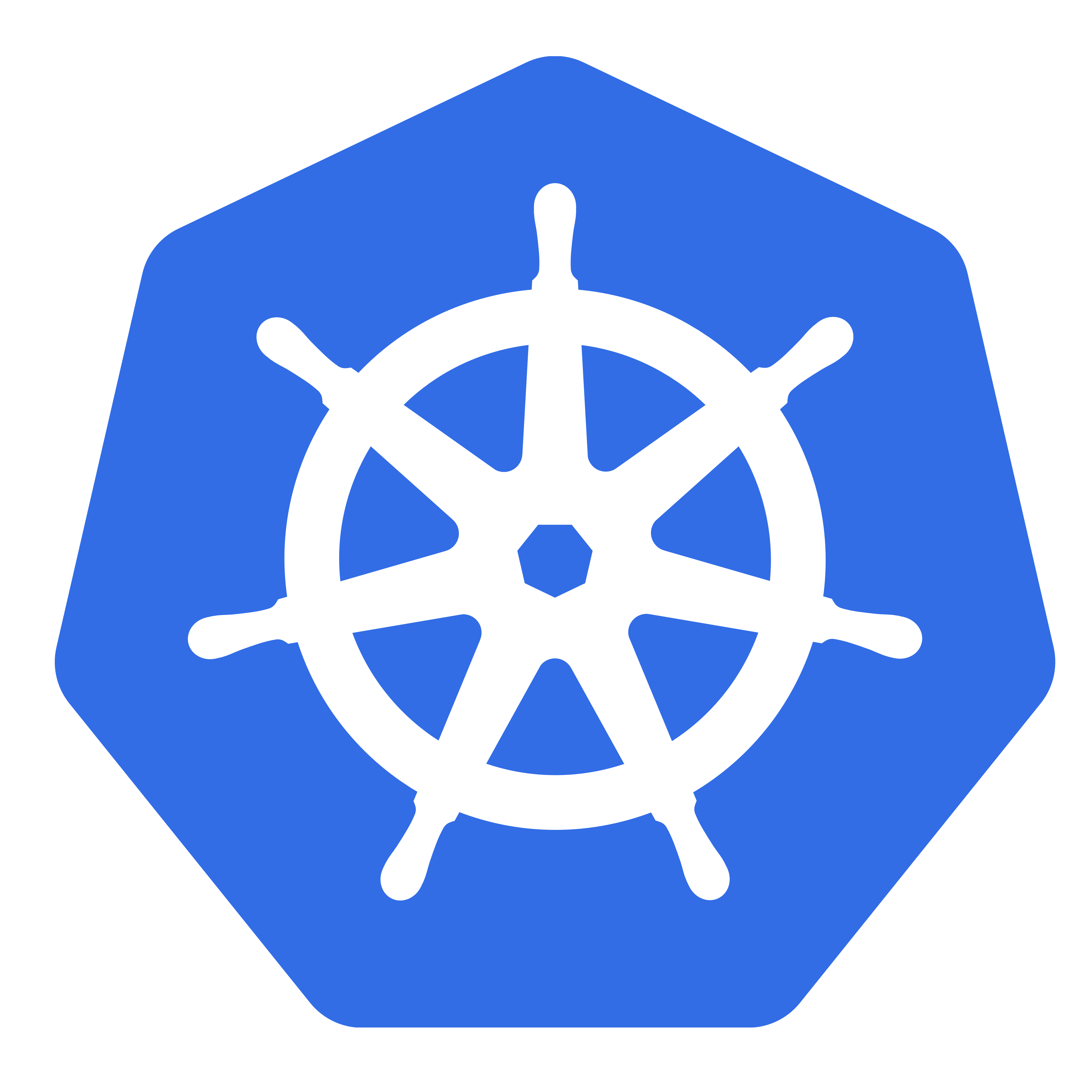
The kubernetes docs on the subject cover most of this, but I’m hoping to add a little more detail.
Basically, kubectl doesn’t have a ‘login’ command. So we need to use the kubectl cli to manipulate the configuration file that kubectl uses. You could theoretically edit this by hand as well, but the tool will keep things formatted properly, and disallow characters and names that cannot be used. Nevertheless, it helps to have a convention to follow when adding to this file which we’ll cover here.
First, if you run the following, you’ll see an example kube-config file (~/.kube/config)
kubectl config viewTo add a new cluster, we need to add a user/principal that will be used when connecting to the cluster. To do this, we run set-credentials command:
kubectl config set-credentials kubeuser/foo.kubernetes.com --username=kubeuser --password=kubepasswordWe name the “credential” following a specific pattern (though this is a good convention, not mandatory – the credential name can be anything) – we may have a many-to-many relationship between user names and clusters, so following a pattern that allows you to differentiate a kubeuser from one cluster and a different one is useful. So we named this credential kubeuser/foo.kubernetes.com where kubeuser is the user and foo.kubernetes.com is a cluster URI.
Next we need to point to a cluster:
kubectl config set-cluster foo.kubernetes.com --insecure-skip-tls-verify=true --server=https://foo.kubernetes.comHere we’ve configured a URI that points to a kubernetes master and given it a name that matches what we used when we created the user credentials foo.kubernetes.com. If you have a highly available master then point to the load-balanced cluster of masters.
Now we need to create a “context.” This context basically points to the cluster with a specific user. Using (and properly organizing) our different contexts, we can quickly switch across multiple clusters:
kubectl config set-context default/foo.kubernetes.com/kubeuser --user=kubeuser/foo.kubernetes.com --namespace=default --cluster=foo.kubernetes.comNote again the conventions here. We’re naming our context default/foo.kubernetes.com/kubeuser which designates namespace/cluster-name/cluster-user.
Now to use this specific context (of which there may be many), we can tell kubectl to use it:
kubectl config use-context default/foo.kubernetes.com/kubeuserNow all commands will be sent within this context and to this cluster that we’ve configured. To change the context it’s as simple as kubectl config use-context <name> again.
If you run the local Kubernetes set up using Vagrant you’ll notice that the ~/.kube/config file gets set up automatically after the clusters comes up; you’ll also feel comforted that the scripts which provision kubernetes inside vagrant also use these commands to set up your ~/.kube/config
